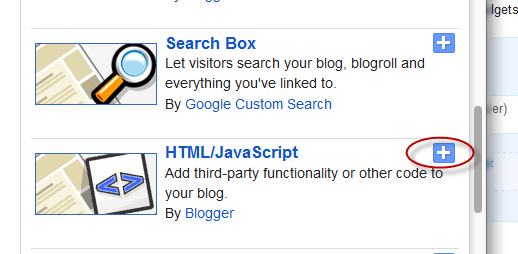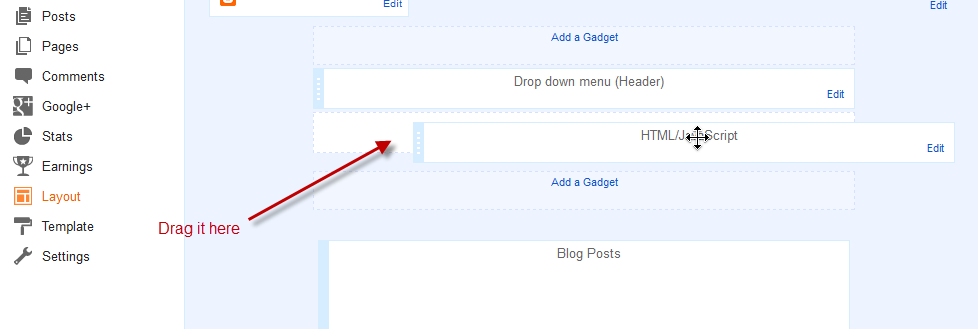This widget also auto-detect your blog language and then translate it to the readers chosen language.
It supports 12 different languages:
English, French, German, Spanish, Italian, Dutch, Portuguese, Russian, Japanese, Korean, Arabic And Chinese.
How To Add The Google Translate Widget To Blogger
Step 1. Go to your Blogger Dashboard >> Layout and click on "Add A Gadget" link
Step 2. From the pop-up window, scroll down and choose HTML/JavaScript
Step 3. Paste the code below in the empty box:
<script type="text/javascript">
function showHide(shID) {
if (document.getElementById(shID)) {
if (document.getElementById(shID+'-show').style.display != 'none') {
document.getElementById(shID+'-show').style.display = 'none';
document.getElementById(shID).style.display = 'block';
}
else {
document.getElementById(shID+'-show').style.display = 'inline';
document.getElementById(shID).style.display = 'none';
}
}
}
</script>
<style>
.google_translate img {
margin: 10px 20px 0px 20px;
height: 24px;
width: 24px;
}
.google_translate:hover img {
filter:alpha(opacity=0.30);
-moz-opacity: 0.30;
opacity: 0.30;
border:0;
}
.more {
display: none;
a.showLink, a.hideLink {
text-decoration: none;
color: #0880C4;
padding-left: 18px;
background: transparent('down.gif') no-repeat left; }
a.hideLink {
background: transparent url('up.gif') no-repeat left;
color: #0880C4;}
a.showLink:hover, a.hideLink:hover {
color: #0880C4;
}
</style>
<div>
<a class="google_translate" href="#" target="_blank" rel="nofollow" title="English" onclick="window.open('http://translate.google.com/translate?u='+encodeURIComponent(location.href)+'&langpair=auto%7cen&hl=en'); return false;"><img alt="English" border="0" align="absbottom" title="English" height="24" src="https://blogger.googleusercontent.com/img/b/R29vZ2xl/AVvXsEjKCXZJapd1anpNh_IA79L5St89fCmPQgpkDS5YZAq0UmMTw_Izgo24WtVXNPvz4z4h_EFU1DoTVfiIeBijuNa-p081vddO5TfAFUBR5qJ9WeaYDmV07Uie0tnB2jBb24a2hZvB4KH5xlUS/s1600/United+Kingdom(Great+Britain).png" style="cursor: pointer;margin-right:8px" width="24"/></a>
<a class="google_translate" href="#" target="_blank" rel="nofollow" title="French" onclick="window.open('http://translate.google.com/translate?u='+encodeURIComponent(location.href)+'&langpair=auto%7cfr&hl=en'); return false;"><img alt="French" border="0" align="absbottom" title="French" height="24" src="https://blogger.googleusercontent.com/img/b/R29vZ2xl/AVvXsEg00r0aHvzoiumZDmWknzeiaRtHCwEYRumPAr8GGGHztR1d509LHXQb7gy9-LYufXZZKthXWG9lChns-zdHZks2Vl-rlbN-zFqdGczg-pzPCEolLd-dp2Ri_fumAhxpheAO7_OgeDdYpkgS/s1600/France.png" style="cursor: pointer;margin-right:8px" width="24"/></a>
<a class="google_translate" href="#" target="_blank" rel="nofollow" title="German" onclick="window.open('http://translate.google.com/translate?u='+encodeURIComponent(location.href)+'&langpair=auto%7cde&hl=en'); return false;"><img alt="German" border="0" align="absbottom" title="German" height="24" src="https://blogger.googleusercontent.com/img/b/R29vZ2xl/AVvXsEj5Rq2hGgz6lPH6tSnnNi0A7PkBZZ6vTkFKpGLGlGmJr3fkDGfqhjEMWBFIw6G5YytZVKsSrfr-hdO4NtasQgz7iOEWGd1XvrSJpVnsWmVOXYc97V4FXjB03iUliPBUuQBlncAzgjX0PFM-/s1600/Germany.png" style="cursor: pointer;margin-right:8px" width="24"/></a>
<a class="google_translate" href="#" target="_blank" rel="nofollow" title="Spain" onclick="window.open('http://translate.google.com/translate?u='+encodeURIComponent(location.href)+'&langpair=auto%7ces&hl=en'); return false;"><img alt="Spain" border="0" align="absbottom" title="Spain" height="24" src="https://blogger.googleusercontent.com/img/b/R29vZ2xl/AVvXsEiGxDGxYc6gv26n0aIQXeXugRnXCHc0PSrI0YQKRDzVklcMUdRKWdNjXQyoHrM2HSuDSdm0DRXAAy3CiQqA_r2nTe_DpEBgbMpXRsQrz9UpqikvbTFvX2Dzem1GEmsIH2NPhY0RrL3hAo3u/s1600/Spain.png" style="cursor: pointer;margin-right:8px" width="24"/></a><a href="#" id="example-show" class="showLink"
onclick="showHide('example');return false;">More</a>
<div id="example" class="more">
<a class="google_translate" href="#" target="_blank" rel="nofollow" title="Italian" onclick="window.open('http://translate.google.com/translate?u='+encodeURIComponent(location.href)+'&langpair=auto%7cit&hl=en'); return false;"><img alt="Italian" border="0" align="absbottom" title="Italian" height="24" src="https://blogger.googleusercontent.com/img/b/R29vZ2xl/AVvXsEjYt0-0CNFEKC-xXyusddvXfpSzi2HCsFlTiRx45DA02Wbv_yI-sHcYnJDUUmVAFvgcSiPpysL0fkI-_gbqsW7Znmdac7yYpJV7R51ctsOwRRt9KcmhdR-wv75loNhuE9gHY3vZ8pKuypPr/s1600/Italy.png" style="cursor: pointer;margin-right:8px" width="24"/></a>
<a class="google_translate" href="#" target="_blank" rel="nofollow" title="Dutch" onclick="window.open('http://translate.google.com/translate?u='+encodeURIComponent(location.href)+'&langpair=auto%7cnl&hl=en'); return false;"><img alt="Dutch" border="0" align="absbottom" title="Dutch" height="24" src="https://blogger.googleusercontent.com/img/b/R29vZ2xl/AVvXsEirgOdU-ja21I3yWP6FKsy_8MhlL2Hzsa9atPYlP6jnbML9bmwZYtyXtQjtuNnKDRkl6m6loGlWvG6ARcKHf0Cz9xG2tffvMG7T4H4X5EOURLa8RrA6rrgh-QQj3KSZBa1QIRLWqfI_aFNZ/s1600/Netherlands.png" style="cursor: pointer;margin-right:8px" width="24"/></a>
<a class="google_translate" href="#" target="_blank" rel="nofollow" title="Russian" onclick="window.open('http://translate.google.com/translate?u='+encodeURIComponent(location.href)+'&langpair=auto%7cru&hl=en'); return false;"><img alt="Russian" border="0" align="absbottom" title="Russian" height="24" src="https://blogger.googleusercontent.com/img/b/R29vZ2xl/AVvXsEg4kiJEgMQ20Vq2aQDSDOiZNK4gA8xtPqqxRgLVGUMJku_N9a3vO0IaihlnfwG7Zii1Z221nfTVRJ8yLRsr3qRFDs6v4KBG1K45HwcgS7K3XKz3csuGlEM0Zhi-yr66DlUnyo0a9jiIGAKI/s1600/Russian+Federation.png" style="cursor: pointer;margin-right:8px" width="24"/></a>
<a class="google_translate" href="#" target="_blank" rel="nofollow" title="Portuguese" onclick="window.open('http://translate.google.com/translate?u='+encodeURIComponent(location.href)+'&langpair=auto%7cpt&hl=en'); return false;"><img alt="Portuguese" border="0" align="absbottom" title="Portuguese" height="24" src="https://blogger.googleusercontent.com/img/b/R29vZ2xl/AVvXsEjDsFT_OYX5J0dPtbLToR63AfOYCpZm3ovEt6pMex49q597g_VPA7lTjGDqiMnPZirUJbUCWuOla-VD6xqDfij8jMivvzk-98JUaCbUezdtc8dZi5S0qexvuCchMNyoeNZofxBlSJUNSFbr/s1600/Brazil.png" style="cursor: pointer;margin-right:8px" width="24"/></a>
<br />
<a class="google_translate" href="#" target="_blank" rel="nofollow" title="Japanese" onclick="window.open('http://translate.google.com/translate?u='+encodeURIComponent(location.href)+'&langpair=auto%7cja&hl=en'); return false;"><img alt="Japanese" border="0" align="absbottom" title="Japanese" height="24" src="https://blogger.googleusercontent.com/img/b/R29vZ2xl/AVvXsEhfclHvebS3ADzYHY90tyYE_fbM9rDUQaJPJZ-W-5acIMGJpSWL_1PYjuJE-uueOg0599qiI_wj-7aMbuPeugGKzvniOdc-eb7DufNpCrYYMhue-dU74IKLIqCU8aOD9Stj8VPqoBbN6-i1/s1600/Japan.png" style="cursor: pointer;margin-right:8px" width="24"/></a>
<a class="google_translate" href="#" target="_blank" rel="nofollow" title="Korean" onclick="window.open('http://translate.google.com/translate?u='+encodeURIComponent(location.href)+'&langpair=auto%7cko&hl=en'); return false;"><img alt="Korean" border="0" align="absbottom" title="Korean" height="24" src="https://blogger.googleusercontent.com/img/b/R29vZ2xl/AVvXsEjeG7C2qH4q7G9HAKfQiRT3ik9lh2ZerZ0QSJggSKRfQugxzKZs2ZUruS2gxZOQmgmSDOFdg1J3e2YrRjqEUQwgLOIVgxjBjolFGy6RXfQvE_WFBj-X_pHuRze0ud5XgrC4I9Zya7mERwmO/s1600/South+Korea.png" style="cursor: pointer;margin-right:8px" width="24"/></a>
<a class="google_translate" href="#" target="_blank" rel="nofollow" title="Arabic" onclick="window.open('http://translate.google.com/translate?u='+encodeURIComponent(location.href)+'&langpair=auto%7car&hl=en'); return false;"><img alt="Arabic" border="0" align="absbottom" title="Arabic" height="24" src="https://blogger.googleusercontent.com/img/b/R29vZ2xl/AVvXsEgMWQyXs1urN3_2Ks8kdV2iDYcORTkI9Aj3b-EAXoBmaoR5uAoZdHYugDL7jJ1lmx4EuDhIZCyhIV5GqqZM62ZHUTbn6_M8dpcdbVgR9Zbedisq90czGmOGqRivSJglzsSaxZorTtWX8Gwn/s1600/Saudi+Arabia.png" style="cursor: pointer;margin-right:8px" width="24"/></a>
<a class="google_translate" href="#" target="_blank" rel="nofollow" title="Chinese Simplified" onclick="window.open('http://translate.google.com/translate?u='+encodeURIComponent(location.href)+'&langpair=auto%7czh-cn&hl=en'); return false;"><img alt="Chinese Simplified" border="0" align="absbottom" title="Chinese Simplified" height="24" src="https://blogger.googleusercontent.com/img/b/R29vZ2xl/AVvXsEiVRTAsT1Ryoxf_ndWP8wDifkc2G7pCUCe14IrTIijvI6lvqqGOmP4fEBZrTGWrJKy4VtfM4dLXPVvQ882qQh1eiwNhgvA8K-1FnRvQtT_hmIHsgyNupayuS8rTAiDeKhsUcmtubUhXgGuA/s1600/China.png" style="cursor: pointer;margin-right:8px" width="24"/></a>
<p><a href="#" id="example-hide" class="hideLink"
onclick="showHide('example');return false;">Hide / </a><a href="http://helplogger.blogspot.com"><font size="1px">Get this widget</font></a></p>
</div>
</div>
function showHide(shID) {
if (document.getElementById(shID)) {
if (document.getElementById(shID+'-show').style.display != 'none') {
document.getElementById(shID+'-show').style.display = 'none';
document.getElementById(shID).style.display = 'block';
}
else {
document.getElementById(shID+'-show').style.display = 'inline';
document.getElementById(shID).style.display = 'none';
}
}
}
</script>
<style>
.google_translate img {
margin: 10px 20px 0px 20px;
height: 24px;
width: 24px;
}
.google_translate:hover img {
filter:alpha(opacity=0.30);
-moz-opacity: 0.30;
opacity: 0.30;
border:0;
}
.more {
display: none;
a.showLink, a.hideLink {
text-decoration: none;
color: #0880C4;
padding-left: 18px;
background: transparent('down.gif') no-repeat left; }
a.hideLink {
background: transparent url('up.gif') no-repeat left;
color: #0880C4;}
a.showLink:hover, a.hideLink:hover {
color: #0880C4;
}
</style>
<div>
<a class="google_translate" href="#" target="_blank" rel="nofollow" title="English" onclick="window.open('http://translate.google.com/translate?u='+encodeURIComponent(location.href)+'&langpair=auto%7cen&hl=en'); return false;"><img alt="English" border="0" align="absbottom" title="English" height="24" src="https://blogger.googleusercontent.com/img/b/R29vZ2xl/AVvXsEjKCXZJapd1anpNh_IA79L5St89fCmPQgpkDS5YZAq0UmMTw_Izgo24WtVXNPvz4z4h_EFU1DoTVfiIeBijuNa-p081vddO5TfAFUBR5qJ9WeaYDmV07Uie0tnB2jBb24a2hZvB4KH5xlUS/s1600/United+Kingdom(Great+Britain).png" style="cursor: pointer;margin-right:8px" width="24"/></a>
<a class="google_translate" href="#" target="_blank" rel="nofollow" title="French" onclick="window.open('http://translate.google.com/translate?u='+encodeURIComponent(location.href)+'&langpair=auto%7cfr&hl=en'); return false;"><img alt="French" border="0" align="absbottom" title="French" height="24" src="https://blogger.googleusercontent.com/img/b/R29vZ2xl/AVvXsEg00r0aHvzoiumZDmWknzeiaRtHCwEYRumPAr8GGGHztR1d509LHXQb7gy9-LYufXZZKthXWG9lChns-zdHZks2Vl-rlbN-zFqdGczg-pzPCEolLd-dp2Ri_fumAhxpheAO7_OgeDdYpkgS/s1600/France.png" style="cursor: pointer;margin-right:8px" width="24"/></a>
<a class="google_translate" href="#" target="_blank" rel="nofollow" title="German" onclick="window.open('http://translate.google.com/translate?u='+encodeURIComponent(location.href)+'&langpair=auto%7cde&hl=en'); return false;"><img alt="German" border="0" align="absbottom" title="German" height="24" src="https://blogger.googleusercontent.com/img/b/R29vZ2xl/AVvXsEj5Rq2hGgz6lPH6tSnnNi0A7PkBZZ6vTkFKpGLGlGmJr3fkDGfqhjEMWBFIw6G5YytZVKsSrfr-hdO4NtasQgz7iOEWGd1XvrSJpVnsWmVOXYc97V4FXjB03iUliPBUuQBlncAzgjX0PFM-/s1600/Germany.png" style="cursor: pointer;margin-right:8px" width="24"/></a>
<a class="google_translate" href="#" target="_blank" rel="nofollow" title="Spain" onclick="window.open('http://translate.google.com/translate?u='+encodeURIComponent(location.href)+'&langpair=auto%7ces&hl=en'); return false;"><img alt="Spain" border="0" align="absbottom" title="Spain" height="24" src="https://blogger.googleusercontent.com/img/b/R29vZ2xl/AVvXsEiGxDGxYc6gv26n0aIQXeXugRnXCHc0PSrI0YQKRDzVklcMUdRKWdNjXQyoHrM2HSuDSdm0DRXAAy3CiQqA_r2nTe_DpEBgbMpXRsQrz9UpqikvbTFvX2Dzem1GEmsIH2NPhY0RrL3hAo3u/s1600/Spain.png" style="cursor: pointer;margin-right:8px" width="24"/></a><a href="#" id="example-show" class="showLink"
onclick="showHide('example');return false;">More</a>
<div id="example" class="more">
<a class="google_translate" href="#" target="_blank" rel="nofollow" title="Italian" onclick="window.open('http://translate.google.com/translate?u='+encodeURIComponent(location.href)+'&langpair=auto%7cit&hl=en'); return false;"><img alt="Italian" border="0" align="absbottom" title="Italian" height="24" src="https://blogger.googleusercontent.com/img/b/R29vZ2xl/AVvXsEjYt0-0CNFEKC-xXyusddvXfpSzi2HCsFlTiRx45DA02Wbv_yI-sHcYnJDUUmVAFvgcSiPpysL0fkI-_gbqsW7Znmdac7yYpJV7R51ctsOwRRt9KcmhdR-wv75loNhuE9gHY3vZ8pKuypPr/s1600/Italy.png" style="cursor: pointer;margin-right:8px" width="24"/></a>
<a class="google_translate" href="#" target="_blank" rel="nofollow" title="Dutch" onclick="window.open('http://translate.google.com/translate?u='+encodeURIComponent(location.href)+'&langpair=auto%7cnl&hl=en'); return false;"><img alt="Dutch" border="0" align="absbottom" title="Dutch" height="24" src="https://blogger.googleusercontent.com/img/b/R29vZ2xl/AVvXsEirgOdU-ja21I3yWP6FKsy_8MhlL2Hzsa9atPYlP6jnbML9bmwZYtyXtQjtuNnKDRkl6m6loGlWvG6ARcKHf0Cz9xG2tffvMG7T4H4X5EOURLa8RrA6rrgh-QQj3KSZBa1QIRLWqfI_aFNZ/s1600/Netherlands.png" style="cursor: pointer;margin-right:8px" width="24"/></a>
<a class="google_translate" href="#" target="_blank" rel="nofollow" title="Russian" onclick="window.open('http://translate.google.com/translate?u='+encodeURIComponent(location.href)+'&langpair=auto%7cru&hl=en'); return false;"><img alt="Russian" border="0" align="absbottom" title="Russian" height="24" src="https://blogger.googleusercontent.com/img/b/R29vZ2xl/AVvXsEg4kiJEgMQ20Vq2aQDSDOiZNK4gA8xtPqqxRgLVGUMJku_N9a3vO0IaihlnfwG7Zii1Z221nfTVRJ8yLRsr3qRFDs6v4KBG1K45HwcgS7K3XKz3csuGlEM0Zhi-yr66DlUnyo0a9jiIGAKI/s1600/Russian+Federation.png" style="cursor: pointer;margin-right:8px" width="24"/></a>
<a class="google_translate" href="#" target="_blank" rel="nofollow" title="Portuguese" onclick="window.open('http://translate.google.com/translate?u='+encodeURIComponent(location.href)+'&langpair=auto%7cpt&hl=en'); return false;"><img alt="Portuguese" border="0" align="absbottom" title="Portuguese" height="24" src="https://blogger.googleusercontent.com/img/b/R29vZ2xl/AVvXsEjDsFT_OYX5J0dPtbLToR63AfOYCpZm3ovEt6pMex49q597g_VPA7lTjGDqiMnPZirUJbUCWuOla-VD6xqDfij8jMivvzk-98JUaCbUezdtc8dZi5S0qexvuCchMNyoeNZofxBlSJUNSFbr/s1600/Brazil.png" style="cursor: pointer;margin-right:8px" width="24"/></a>
<br />
<a class="google_translate" href="#" target="_blank" rel="nofollow" title="Japanese" onclick="window.open('http://translate.google.com/translate?u='+encodeURIComponent(location.href)+'&langpair=auto%7cja&hl=en'); return false;"><img alt="Japanese" border="0" align="absbottom" title="Japanese" height="24" src="https://blogger.googleusercontent.com/img/b/R29vZ2xl/AVvXsEhfclHvebS3ADzYHY90tyYE_fbM9rDUQaJPJZ-W-5acIMGJpSWL_1PYjuJE-uueOg0599qiI_wj-7aMbuPeugGKzvniOdc-eb7DufNpCrYYMhue-dU74IKLIqCU8aOD9Stj8VPqoBbN6-i1/s1600/Japan.png" style="cursor: pointer;margin-right:8px" width="24"/></a>
<a class="google_translate" href="#" target="_blank" rel="nofollow" title="Korean" onclick="window.open('http://translate.google.com/translate?u='+encodeURIComponent(location.href)+'&langpair=auto%7cko&hl=en'); return false;"><img alt="Korean" border="0" align="absbottom" title="Korean" height="24" src="https://blogger.googleusercontent.com/img/b/R29vZ2xl/AVvXsEjeG7C2qH4q7G9HAKfQiRT3ik9lh2ZerZ0QSJggSKRfQugxzKZs2ZUruS2gxZOQmgmSDOFdg1J3e2YrRjqEUQwgLOIVgxjBjolFGy6RXfQvE_WFBj-X_pHuRze0ud5XgrC4I9Zya7mERwmO/s1600/South+Korea.png" style="cursor: pointer;margin-right:8px" width="24"/></a>
<a class="google_translate" href="#" target="_blank" rel="nofollow" title="Arabic" onclick="window.open('http://translate.google.com/translate?u='+encodeURIComponent(location.href)+'&langpair=auto%7car&hl=en'); return false;"><img alt="Arabic" border="0" align="absbottom" title="Arabic" height="24" src="https://blogger.googleusercontent.com/img/b/R29vZ2xl/AVvXsEgMWQyXs1urN3_2Ks8kdV2iDYcORTkI9Aj3b-EAXoBmaoR5uAoZdHYugDL7jJ1lmx4EuDhIZCyhIV5GqqZM62ZHUTbn6_M8dpcdbVgR9Zbedisq90czGmOGqRivSJglzsSaxZorTtWX8Gwn/s1600/Saudi+Arabia.png" style="cursor: pointer;margin-right:8px" width="24"/></a>
<a class="google_translate" href="#" target="_blank" rel="nofollow" title="Chinese Simplified" onclick="window.open('http://translate.google.com/translate?u='+encodeURIComponent(location.href)+'&langpair=auto%7czh-cn&hl=en'); return false;"><img alt="Chinese Simplified" border="0" align="absbottom" title="Chinese Simplified" height="24" src="https://blogger.googleusercontent.com/img/b/R29vZ2xl/AVvXsEiVRTAsT1Ryoxf_ndWP8wDifkc2G7pCUCe14IrTIijvI6lvqqGOmP4fEBZrTGWrJKy4VtfM4dLXPVvQ882qQh1eiwNhgvA8K-1FnRvQtT_hmIHsgyNupayuS8rTAiDeKhsUcmtubUhXgGuA/s1600/China.png" style="cursor: pointer;margin-right:8px" width="24"/></a>
<p><a href="#" id="example-hide" class="hideLink"
onclick="showHide('example');return false;">Hide / </a><a href="http://helplogger.blogspot.com"><font size="1px">Get this widget</font></a></p>
</div>
</div>
Step 4. Now click on Save
And you're done! Enjoy (: