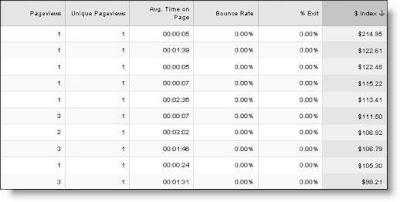How would you like to have 24-hour a day access to a dedicated assistant who is focused exclusively on your site's analytics? Your assistant would be so diligent and detailed that they wouldn't miss a thing. Sound too good to be true? We're giving you one. Say "Hello" to Analytics Intelligence.
Your new hardworking assistant, Analytics Intelligence, can't replace you or a professional analyst. But, it can find key information
for you and your professional analysts -- so that your team can focus on making strategic decisions, instead of sifting through an endless sea of data.
Analytics Intelligence constantly monitors your website's traffic. Anytime something significant happens, it adds an automatic alert in your Intelligence reports. If your bounce rate suddenly jumps on one of your referrals, Analytics Intelligence creates an alert. Of course, it's up to you to go find out that the bounce rate jumped because someone inadvertently changed the landing page. But you might not have noticed that there was a problem that needed fixing if your trusty assistant hadn't alerted you.

Behind Analytics Intelligence is a sophisticated algorithmic intelligence engine that detects any anomalies in your traffic patterns. That means it's smart enough to know the difference between a change that's actually part of a larger trend versus a change that you might need to look into. But, from a user perspective, Analytics Intelligence couldn't be simpler.
Navigate to the Intelligence reports and you'll see three reports -- Daily Alerts, Weekly Alerts, Monthly Alerts. Daily Alerts contains all the alerts that are based on daily data. Weekly Alerts contains alerts based on weekly data. Monthly Alerts contains, you guessed it, alerts based on monthly data.
When you look at your alerts, you'll notice that your trusty assistant has already gone through your historical data and posted alerts. This highlights a key feature of Analytics Intelligence: you don't have to do anything -- alerts automatically get posted to your account.
The best way to come up to speed on Analytics Intelligence is to take a look at the alerts that are being created for your data. You can learn everything you need to know about how to interpret your alerts in this
2-minute video.
You can also instruct your assistant to be on the lookout for specific things that you want to monitor. Let's say you are running a billboard campaign in New York's Times Square. You want to be proactively informed regarding how the campaign is impacting traffic from New York. To do this, go the Manage Intelligence Alerts page,

and set up a custom alert (see the example, below).

You might even want to set up a second alert that checks for decreasing New York traffic, so you can see if the campaign is starting to wind down.
You'll then receive a custom alert, posted in your Daily Alerts, whenever one of these things happens. You can be notified by email as well, so you'll know what's going on even if you're not checking your reports.
If you're ever unsure about how to set up an alert, try starting with one of the templates on the Manage Intelligence Alerts page. Just click Copy, and then modify and rename the alert to fit your needs.

As with automatic alerts, the best way to learn about custom alerts is to try them out on your own data. You can also refer to the
articles on Analytics Intelligence in the Google Analytics Help Center.
Sign in to your account to try it out. It's time to meet your new assistant!
Posted by Alden DeSoto, Google Analytics Team